Submitted by Rex Brown on
PEI's Website Portal for Association Members and Customers
Our online feature is now available for managing your PEI account. Our new My PEI website combines user profiles, member benefits, company data, shopping and payment preferences in one easy to use website.
Steps to activate your new PEI profile:
| Step 1: |
Click on this link: https://my.pei.org |
|
| Step 2: |
Click on "Create or Reset Password".
See Screenshot Below:
|
|
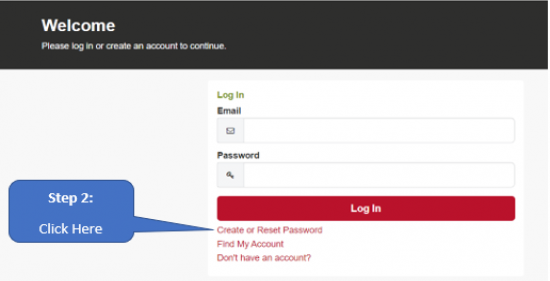 |
||
| Step 3: |
Enter your work email address.
Click on "Reset Your Password".
See Screenshot below:
|
|
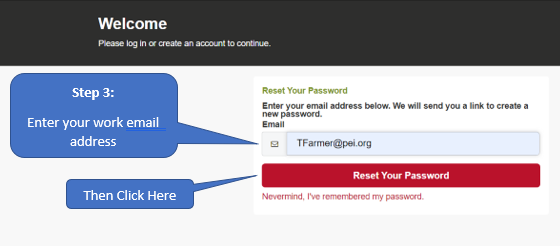 |
||
| Step 4: | An email will be sent to you from PEI. See screenshot below: |
|
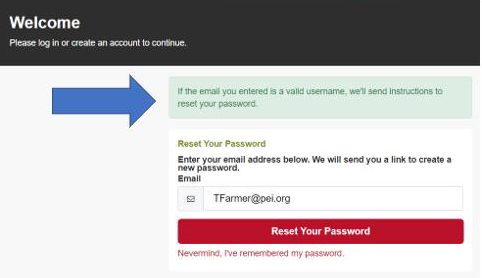 |
||
| Step 5: |
Open up your email and click on the "Reset Password" link that has been sent to you.
See Screenshot below:
|
|
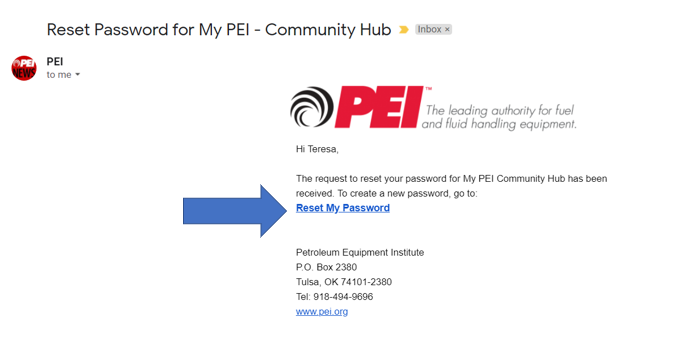 |
||
| Step 6: | Create your new password, retype it once more, then click the "Submit" button. See screenshot below: |
|
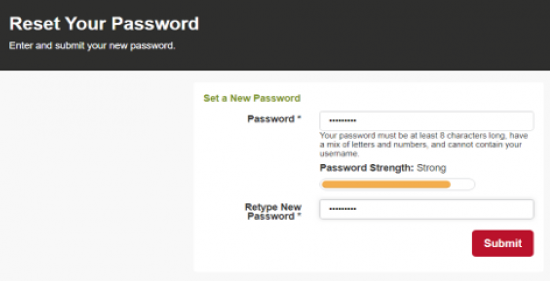 |
||
|
You're done!
|
Review your company affiliations and profile. To upload a photo click the thumbnail image. Make any changes to your personal profile that you like, but make sure you save your changes. If you are the primary contact or a company manager for your company, be sure to click on "Company Profile" and keep your company information up to date! To print your PEI membership certificate, simply scroll to the bottom of the Company Profile page and click on "Membership Certificate".
See Screenshot below:
|
|
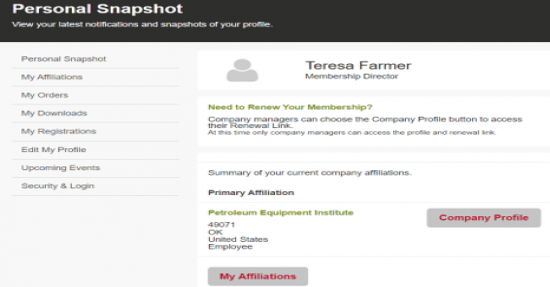 |
If you need assistance please contact PEI staff.
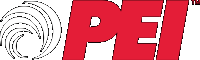
3 Comments
We're getting feedback about
Submitted by Rex Brown on
I've tried this several times
Submitted by Joseph on
Please contact us so we can
Submitted by Rex Brown on
Add new comment